Engine DJ | Issues and Solutions
Engine OS | Apple Music Explicit Tracks Not Responding
NOVEMBER 4, 2025
Some Apple Music users have reported the inability to play back tracks featuring explicit content. This support article outlines how to adjust the content restriction settings in your Apple Music account across all synced devices. Apple Music is supported with the following Engine hardware: Denon DJ Prime GO+ Denon DJ Prime 4+ Denon DJ SC Live 4 Denon DJ SC Live 2 Numark Mixstream Pro GO Numark Mixstream Pro+ Apple Music has content restrictions that allow users to block explicit material, manage ratings, and control access to shared libraries, primarily through Parental Controls on the web or Screen Time on iOS devices and macOS. iOS/macOS Go to Settings > Screen Time. Tap Content & Privacy Restrictions. If not already on, turn the feature on. Tap App Store, Media, Web & Games or Store, Web, Siri & Game Center Content (on Mac). Select the restrictions you want to enforce, such as preventing explicit music, and set allowed ratings for movies, TV shows, and apps. You may be prompted to enter your Screen Time passcode. Windows Open the Apple Music app. Select Settings from the top of the sidebar. Go to the Restrictions tab. Change the settings to prevent explicit songs or music videos from playing, as needed. Now that you've completed this, we suggest enabling the Sync Library setting so that all your devices can connect. Use Sync Library with your Apple Music subscription Use Sync Library to stream your music library on any device that's signed in to the Apple Music app with the Apple Account that you use with your Apple Music subscription. Find out what you need to use Sync Library and how to turn it on. How to turn on Sync Library on your Mac Open the Apple Music app. In the menu bar, choose Account and make sure that you're signed in with the same Apple Account that you use with your Apple Music subscription. Choose Music > Settings. Click the General tab. Select Sync Library Click OK. Wait for your music library to sync. To check the status, go to the bottom of the sidebar and click Updating Cloud Music Library. Turn on Sync Library on your other devices. How to turn on Sync Library on your PC Follow the steps below to turn on Sync Library in the Apple Music app or iTunes for Windows. How to turn on Sync Library in the Apple Music app for Windows Open the Apple Music app. At the bottom of the sidebar, click your name and make sure that you're signed in with the same Apple Account that you use with your Apple Music subscription. At the top of the sidebar, click Sidebar Actions. Click Settings. Click General. Turn on Sync Library. Wait for your music library to sync. To check the status, go to the bottom of the sidebar and click Updating Cloud Music Library. Turn on Sync Library on your other devices. How to turn on Sync Library in iTunes for Windows In iTunes for Windows, the Sync Library feature is referred to as iCloud Music Library. How to turn on Sync Library on your iPhone or iPad Open the Apple Music app and tap the photo icon. Tap Account Settings and make sure that you're signed in with the same Apple Account that you use with your Apple Music subscription. Open the Settings app. Tap Music. Turn on Sync Library. Don't see Sync Library? iPhone showing Sync Library turned on in Music Settings. Turn on Sync Library on your other devices. Once you activate Sync Library on your Mac, PC, iPhone, or iPad, you'll be able to stream your music library on any device equipped with the Apple Music app. Just ensure that your device is logged in with the same Apple Account associated with your Apple Music subscription. Engine OS Device Now that you have completed all the previous steps, the final task is to confirm that you have enabled Explicit content on your Engine OS device. By selecting the settings gear icon after choosing the streaming service as the source. There, you can adjust the content restrictions, which should enable the track to be downloaded and ready for use. See image below:
Read more…Engine Desktop | Stems rendering completely non-responsive
JANUARY 6, 2025
This support article details a potential workaround for users who are completely unable to render stems via the Engine DJ Desktop software. This is not a solution for users who are experiencing only certain tracks not rendering when analyzed. If you are experiencing only certain tracks are not able to be rendered for stems separation, please open a support ticket for additional assistance If stems are not rendering at all via the Engine DJ Desktop software, please first ensure that you have gone through all the steps outlined in the article below: Engine DJ | Stems Setup Important Note!: This support article includes steps which modify settings and/or files on your computer. If you are not comfortable performing these actions, please open a support ticket for additional assistance. inMusic shall not be held liable for any damage to computers resulting from improper usage. Windows: Find out the user name folder by opening a file browser and navigating to C:\Users. If there are multiple user names, and if you are not sure which is active, please contact support. Press Windows Key + R to open up the run command Enter the following “C:\Users\<USER>\AppData\Local\AIR Music Technology\EnginePrime” and replace <USER> with the active user name. Click OK. In this location, check for a folder called “bin”. If no such folder is present, continue with the remaining instructions. If the "bin" folder is present and has 2 files in it, please contact support as the solution in this support article does not pertain. Create a bin folder in this location. Then download the following file and unzip it to the bin folder: Engine Stems Processor v1.2.0 (Win) Continue rendering stems in the Denon DJ desktop application. MacOS: Find out the user name folder by selecting Finder and then navigating to Go → Go to Folder in the pull down menu. Type "Users" to see the user name populate below. If there are multiple user names, and if you are not sure which is active, please contact support. Enter the following “/Users/<USER>/Library/Application Support/AIR Music Technology” and replace <USER> with the active user name. Click OK. In this location, check for a folder called “bin”. If no such folder is present, continue with the remaining instructions. If the "bin" folder is present and has 2 files in it, please contact support as the solution in this KB article does not pertain. Create a bin folder in this location. Then, depending on the processor type of your Mac, download the appropriate file linked below and unzip it to the bin folder: Engine Stems Processor v1.2.0 (macOS - Apple silicon/arm64) Engine Stems Processor v1.2.0 (macOS - Intel) Continue rendering stems in the Denon DJ desktop application. For further assistance, please open a support ticket.
Read more…Engine OS | Bluetooth keyboard troubleshooting
JANUARY 29, 2025
We have been made aware that certain Bluetooth keyboards that were previously working in Engine DJ version 4.0.0 are no longer visible in the Bluetooth pairing menu after updating to version 4.1.0 and higher. This behavior arises from the additional filtering we implemented to support Bluetooth Output devices as of 4.1.0. The filtering process is necessary to determine the Bluetooth class of the device, such as whether it is a speaker, phone, computer, or other types, in order to allow or deny its connection. That being said, some generic manufacturers of keyboards, particularly cheaper models, may not provide the correct class information to our system. As a result, these keyboards may no longer be detected by the device after the update. If you are experiencing this behavior with your Bluetooth keyboard, we recommend trying a different keyboard that provides the necessary class information for compatibility with Engine DJ version 4.1.0 and higher. We apologize for any inconvenience this may cause and appreciate your understanding as we work to improve the overall Bluetooth device compatibility in our system. For further support, please open a support ticket.
Read more…Engine OS | Wi-Fi Connection Fails with WPA3 Enabled Router
NOVEMBER 30, 2022
Engine OS-enabled devices (Denon DJ Prime series, SC Live series, and Numark Mixstream Pro) are not currently supported for use with WPA3-enabled Wi-Fi networks. Attempting to connect an Engine OS device to a WPA3-enabled network may result in a failed connection. For a secure connection, please connect your Engine OS device to WPA2-enabled Wi-Fi networks. In most cases, the WPA protocol can be changed by accessing your Wi-Fi router settings. Please connect with the manufacturer of your Wi-fi router for more details on accessing and changing your Wi-Fi security protocol. WPA2/WPA3 Transitional or Mixed Modes Engine OS may be able to connect to Wi-Fi networks set to a WPA2/WPA3 "mixed mode". This will allow each connected device to use the protocol it supports. In order to use a mixed mode, the PMF (Protected Management Frames) must be set to "optional" status. Engine OS devices will not be able to connect if PMF is enabled.
Read more…Engine DJ | Tidal Track Download Failed
AUGUST 11, 2022
Some users have reported the uncommon error Track Download Failed. Please sign in to TIDAL to load this track while attempting to access tracks through TIDAL To correct the error, simply log out of TIDAL and re-connect your account to your Engine device: Select OK to close the prompt, then tap on the gear icon at the bottom left of your screen. This will bring up the TIDAL settings. Select LOG OUT, and confirm by selecting YES when prompted. From there, you will select Source > TIDAL and you will then be given a 5-digit code to activate your Engine DJ hardware again. Use your mobile device or computer to open a web browser and visit https://link.tidal.com to enter the 5-digit code displayed on your Engine DJ hardware and click Continue. You may be prompted to log in before getting to the screen pictured below. After logging back into your account, you should now have access to your TIDAL tracks on your Engine DJ hardware.
Read more…Engine DJ | Fixing and Preventing Engine Library Corruption
JUNE 9, 2022
The Engine Library refers to the collection of song in your Engine DJ software on your computer. This article is designed to assist you with identifying and resolving corruption issues with your Engine Library. CONTENTS The Engine Library What is Engine Library? Where is my Engine Library located? How do I backup and restore my Engine Library? Database Corruption What would cause my database to become corrupted? What do I do if my Engine Library becomes corrupted? If the Engine Library on your computer is corrupted: If the Engine Library imported from another software is corrupted: If the Engine Library is corrupted on an External Drive: Advanced database recovery options: The Engine Library What is Engine Library? Engine Library refers to a database on your computer that contains all metadata related to the tracks you use with Engine DJ. You can add tracks stored on the computer’s internal hard drive or an external USB hard drive/flash drive connected to the computer. You can even create databases that span multiple drives. We recommend a database of up to 50,000 tracks to optimize search speeds. Where is my Engine Library located? Windows: C:\Users\[Your Username]\Music\Engine Library Mac: Macintosh HD > Music > Engine Library How do I backup and restore my Engine Library? In the Engine DJ Preferences, under the Library Tab, in the System section, you will see a Library Backup section. This tool allows you to create a backup of your Engine Library: Click Backup to create a backup of your current library. While the backup is in progress, do not close Engine DJ or shut off your computer. Click Restore to overwrite the current library with the latest backup created. In the window that appears, click Yes to continue or No to return to the previous page. Please note that: A backup is prompted every 7 days upon exit of Engine DJ unless you have already manually updated the backup External drive databases are not backed up as part of this system, only your computer's database will be saved. Database Corruption What would cause my database to become corrupted? There are a number of reasons a database can become corrupt including, but not limited to: Force ejecting a drive (particularly during import, or sync operation) Using third party tools to manipulate database file Switching your device to Standalone Mode before ejecting the drive successfully Storing your drive near magnets Solar Flares What do I do if my Engine Library becomes corrupted? If the Engine Library on your computer is corrupted: Use the Library Backup feature in the Engine DJ settings to Restore your Engine Library from a previous Backup. If you do not have a previously saved Backup, you may still be able to restore your library. First, close Engine DJ. Then, navigating to your music folder and copy the contents of the Engine Library Backup folder into the Engine Library folder. This will restore your collection to the state it was in when your collection was last backed up If the Engine Library imported from another software is corrupted: To resolve issues an imported database, click the refresh button above respective 3rd party library: Once updated, right click the 3rd party library collection, and -import the imported collection into your Engine Library: If the Engine Library is corrupted on an External Drive: To resolve issues with a corrupt library on the external drive, ensure Engine DJ application is closed Navigate to the root directory of the external drive. On your drive, you will find an Engine Library folder. Delete the Database2 folder located inside the Engine Library folder. Now you can start up the Engine DJ application again, and use the Sync Manager to resync your external drive. Advanced database recovery options: If are interested in trying to repair a corrupted Engine Library database yourself, the article below can assist you in that process. We highly recommend creating a copy of your .xml file before attempting this process. https://wordpress.semnaitik.com/repair-sqlite-database/ If you feel confident in the processes involved in repairing the database on your own, you may find a high probability of successful in performing a manual repair to the code. However, due to the complexity, level of detail, and time required to complete a database repair at this level, it may not be accessible for all users. Engine DJ cannot assist or provide support in advanced database recovery.
Read more…Engine DJ | Unable to Connect to Personal Hot Spot from iPhone or iPad
JULY 21, 2022
Engine DJ has recognized a potential issue with connecting an Engine OS device (PRIME series and Mixstream Pro) to WIFI hot spots generated by an iOS device (iPhone or iPad). This is a known iOS issue that Apple has acknowledged. For anyone unable to connect their device to an Apple hot spot, Apple has shared troubleshooting and workaround instructions available on their support site. Please follow the link below and refer to the "If you can't connect to Personal Hotspot with Wi-Fi" section for troubleshooting and workaround: If Personal Hotspot is not working on your iPhone or iPad (Wi-Fi + Cellular)
Read more…Engine DJ | Access to Dropbox via Engine DJ Hardware
FEBRUARY 9, 2022
Engine DJ is aware of an issue preventing Engine DJ hardware from connecting to Dropbox. Update: Firmware update v2.1.2 has been released to fix the Dropbox connection errors. If you have been experiencing difficulty connecting with Dropbox from your Engine DJ hardware, please ensure you are on firmware version v2.1.2 or higher. All current Engine DJ device firmware can be downloaded from the link below. For update instructions, please visit our update guide, here. https://enginedj.com/downloads
Read more…macOS | Engine DJ Sync Manager is greyed out or drives cannot be accessed
FEBRUARY 3, 2022
macOS users may notice that the Engine DJ Sync Manager is unavailable or greyed out when they go to sync files with their drive. Or, they may either have no access to any functions within the sync manager or are unable to access any connected drives. As is common these days, macOS security options are evolving and the Engine software may need to be enabled permission to access your hard disk and/or external drives before any files can be transferred. If this is not done when prompted during installation (options could have also changed during an OS update), it's easy to go into the macOS system settings and update the permissions. Navigate to the Apple menu (top-left corner of the screen) > System Preferences Select Security & Privacy, then click the Privacy tab at the top On the left side of the window, find and select Files and Folders. You should then see Engine DJ in the right-side of the window. Click the lock in the bottom left-hand corner of the screen and enter your password before you can make any changes. Once unlocked, place a check in the boxes for Removable Volumes and Desktop Folder beneath Engine DJ. Click the lock again to save your changes. Restart Engine DJ and you should now have full access to the Engine DJ Sync Manager and your external drives.
Read more…PRIME 2 | Crossfader does not respond after updating the firmware
MARCH 21, 2022
Earlier versions of the Engine DJ OS included a crossfader enable/disable setting in the Control Center. However, because the PRIME 2 also features a physical crossfader assign switch on the front, the internal setting was removed in Engine DJ OS v2.1.0. If the crossfader is disabled in the Control Center prior to performing the update, the crossfader will be stuck in a disabled state. To correct this, a previous iteration of the Engine DJ OS will need to be installed on the device and the state of the crossfader will need to be changed before upgrading back to the latest Engine OS. Navigate to enginedj.com/downloads and download Engine DJ OS version 2.0, 2.0.1, or 2.0.2 from the list. For your convenience, you can use the links below to download v2.0.2 for the PRIME 2: PRIME 2 v2.0.2 - Windows PRIME 2 v2.0.2 - Mac PRIME 2 v2.0.2 - USB Install the earlier Engine OS. For instructions, please visit the link below: How to Update Engine DJ OS Power on the PRIME 2 and navigate to the Control Center by pressing and holding the View button or swiping down from the toolbar. Tap the X Fader button to enable it. The crossfader is enabled when the icon on the screen is lit up. Once enabled, simply power off the PRIME 2 and update back to the latest Engine DJ OS. The latest version will be available at enginedj.com/downloads. The crossfader should now be functional again. To disable the crossfader in Engine DJ OS v2.1.0 or higher, set both crossfader assign switches on the front to "Thru".
Read more…Engine DJ | Troubleshooting Apple Music/iTunes library import
OCTOBER 18, 2022
When Engine DJ is reading from iTunes/Apple Music, it is reading from an XML file which is backup system iTunes/AM created for its own database, which allows third-party software (like Engine DJ) to read your iTunes/AM library. If, for whatever reason, this XML gets corrupted by AM or is out of date, you may see such issues like incorrect date added tags, missing files, new files not showing up when added to your iTunes/AM library etc. It is possible that you will have music in your iTunes/AM library that might not appear in Engine DJ. This could be due to a corrupt iTunes/AM XML database. If this happens, what we can do is create a fresh iTunes/Apple Music Library.XML file by following the steps below. 1. Open your default 'Music' folder. 2. Open your 'iTunes' or 'Apple Music' folder. 3. Drag the 'iTunes Music Library.xml' file to your desktop. Open Engine DJ desktop on your computer, click on the gear icon in the upper right corner to bring up the settings menu, select Library and confirm Apple Music Library is ON under Integration. Close the settings menu and click on the Apple Music logo to the left of your screen and then click Update. This should import the brand new XML for use with Engine DJ. If exporting a new XML file for your Apple Music library does not work, please open a support ticket.
Read more…Engine Desktop 3.0 | Dropbox files missing
APRIL 11, 2023
Due to recent changes made in Dropbox, users will likely experience issues with missing files in Engine Desktop 3.0. The fix for this is to use the recently released Auto Relocate files feature in Engine DJ. Simply right-click on one of the missing tracks in your library, then click Auto Relocate All as shown below. Once the process is complete, the files should be restored. For further technical support, please open a support ticket.
Read more…Engine Desktop 3.0 | Dropbox files & folders available Online Only
APRIL 11, 2023
Due to recent changes made in Dropbox paid accounts*, users have reported files defaulting to Online Only, making them unusable in Engine DJ. Dropbox users on Mac will be notified when the change occurs via an on-screen warning. See below. To correct this, please make sure your Engine Library folder is made available offline. For more information on how to make Dropbox files available offline please click here. *Users with free Dropbox accounts are not affected.
Read more…Engine OS | SoundCloud Go +
AUGUST 8, 2023
Engine hardware features incredible streaming capabilities! SoundCloud Go + is one of many options to choose from. To link your SoundCloud account with your Engine hardware, you need to first subscribe to SoundCloud Go +. Please note: you must subscribe to SoundCloud Go + by visiting soundcloud.com. If you subscribe via the Apple App Store*, your account will be associated with your Apple ID and will not be able to be linked with your Engine hardware. If you have already subscribed via the App Store*, please cancel your subscription and sign up again by visiting soundcloud.com. Once you have created a SoundCloud Go + account, you can sign in on your Engine hardware. To sign in, select SOURCE on your Engine hardware, then choose SoundCloud. You will then be given a pairing code to enter by visiting the website shown on the touchscreen of your Engine hardware. Once you have successfully paired your Engine hardware with your SoundCloud Go + account, you will be ready to DJ! If you need further assistance, open a support ticket. *Apple is a trademark of Apple Inc., registered in the U.S. and other countries and regions. App Store and iTunes Store are service marks of Apple Inc., registered in the U.S. and other countries and regions.
Read more…Engine OS | Rosetta required on newer versions of Mac OS
AUGUST 31, 2023
Due to recent changes made by Apple, some new Mac computers are shipping without Rosetta pre-installed. This can occur on Macs with Mac OS 13 Ventura installed or when running the Mac OS 14 Sonoma public beta. Rosetta allows older Intel applications to run on Apple silicon processors(M1,M2). If you attempt to download and install current versions of desktop firmware updaters for Engine OS devices, you may be prompted to install Rosetta in order to proceed with updating your Engine hardware. You may receive a prompt similar to the one shown below: Click Install to proceed, then you will be able to run the desktop firmware updaters for Engine OS devices. If you require further assistance, please open a support ticket.
Read more…Engine DJ | Bluetooth Troubleshooting
FEBRUARY 7, 2024
As of Engine DJ 3.4, it is now possible to connect a Bluetooth input device such as a phone, tablet, or computer to the following Engine DJ devices: Denon DJ Prime 4+ Denon DJ Prime GO Denon DJ SC6000/M Denon DJ SC Live 2/4 Numark Mixstream Pro Numark Mixstream Pro + Numark Mixstream Pro GO The following steps can be taken if you are having trouble with your Bluetooth device and your Engine hardware. I cannot connect my desktop computer(Windows or macOS). Attempt starting the pairing process from the Bluetooth pairing screen on your Denon DJ or Numark hardware first, then navigate to the Bluetooth options on the input device you wish to pair to connect. Transport(playback) controls do not work with my Bluetooth device. Not all Bluetooth devices/audio apps provide support for Bluetooth transport controls and may not provide track information. Please confirm functionality is working with your device before relying on player based transport controls in a live situation. There is no sound coming from my Bluetooth device. Ensure the volume level is turned up on your Bluetooth device and playback is started. The sound from my Bluetooth device is too quiet. Ensure the volume level is turned up on your Bluetooth device. If sent to a mixer channel, turn up the channel gain to boost the volume level. My Bluetooth device will not automatically connect. Manually pair to your Bluetooth device from the Bluetooth pairing menu. For further assistance, please open a support ticket.
Read more…Engine DJ | TIDAL Login Failed dialog
APRIL 12, 2024
If you have used an Engine DJ profile to log in to your TIDAL streaming service on Engine DJ hardware, you will have been prompted to update your TIDAL subscription tier. Once you have done this, you may encounter the dialog below: Follow the steps below if you are seeing the above dialog: Disconnect TIDAL from your Engine DJ Profile connected services using a web browser. In a web browser, navigate to https://enginedj.com/account/connected-services and log in to your Engine DJ Profile. On your connected services page, click the Disconnect button to the right of the TIDAL service. This will log you out of TIDAL on all Engine DJ hardware. Once you’ve done this, you should see a Connect button - click this to re-connect your TIDAL service to your Engine DJ Profile (you may be prompted to log in to TIDAL). On your Engine DJ Hardware, select TIDAL from the source menu. This will now re-authenticate your TIDAL login for the TIDAL plus DJ extension subscription tier. If you require further assistance, please open a support ticket.
Read more…Engine DJ | Unsupported databases for Engine 4.0
JUNE 11, 2024
Legacy Engine databases are now incompatible as of Engine version 4.0 and higher. These databases are used in Engine DJ and Engine OS versions up to 1.6.1. To update a legacy Engine Library to use with version 4.0.0, follow the steps below: Download and install Engine DJ 3.4.0. Launch Engine DJ 3.4.0 and connect any drives containing a Legacy Engine Database. Migration of databases should occur automatically. In some instances, a new (blank) database may have been created. If the steps above did not work please try the following: Make sure Engine DJ is closed Navigate to the drive that contains your Engine Library folder Delete the "Database2" folder Open Engine DJ 3.4.0 For further assistance, please open a support ticket.
Read more…Engine DJ | Third Party Management & Organization Programs
SEPTEMBER 5, 2024
As a DJ we understand that you will want to be as organized as possible with your collection so that you are prepared for any set you given. We are aware that there are software programs that exist which look to help with the file management and organization of your music collection. However, here at Engine DJ we highly recommend only using supported programs with our software as we do not support any third party programs. Any programs that look to introduce their own file management or organization for your music before you import into Engine DJ can add unwanted metadata and in some cases causes issues to your library. We only support the following software for Engine DJ integration: iTunes Serato Traktor Rekordbox If you have any questions, or require any additional assistance, please contact our support team HERE.
Read more…Home of the world's premier music and audio technology brands
© 2025 inMusic, Inc. All Rights Reserved.