Engine DJ | Updates and Releases
Engine DJ | 4.3.4 Release Notes
NOVEMBER 19, 2025
Hardware (Engine OS) Improvements and Fixes Add support for SoundCloud's new AAC-based HLS streams—this provides higher quality, more consistent playback, and better device support. Fixed an issue where tracks failed to appear in ‘New and Hot’ SoundCloud playlists. General performance and stability improvements. Software (Engine Desktop) Improvements and Fixes Added support for macOS Tahoe. Fixed a security vulnerability identified in the Engine Remote Library; we highly recommend that all users upgrade. General performance and stability improvements.
Read more…Engine 4.3.2 | Release Notes
JUNE 12, 2025
Hardware (Engine OS) Improvements and Fixes Fixed an issue where Apple Music streaming would only display the first 100 tracks in a playlist Fixed an issue where Apple Music streaming would only display 100 playlists in total Add support for Apple Music users in China Updated SoundCloud API integration
Read more…Engine DJ | 4.3 Release Notes
MARCH 12, 2025
Hardware (Engine OS) New Features Added support for Apple Music Enjoy standalone access to 100 million Apple Music songs and over 30,000 expertly curated playlists. An Apple Music subscription is required. Enabling the Sync Library option in the Apple Music app on your computer enhances your music experience by giving you seamless access to your purchased, uploaded, and personal playlists. Apple Music is supported on select DJ hardware, including the following: Denon DJ SC LIVE 2 Denon DJ SC LIVE 4 Denon DJ PRIME GO+ Denon DJ PRIME 4+ Numark Mixstream Pro+ Numark Mixstream Pro Go Improvements and Fixes Fixed an issue where tracks failed to download if continuous playback was enabled. Fixed an issue where in rare circumstances, audio pops/clicks could occur when playing 3 or more tracks. Fixed an issue where large stem lists could be slow to populate. Fixed an issue where switching between two drive sources could be slow. General performance and stability improvements. Software (Engine Desktop) Improvements and Fixes Fixed an issue where changed meta-tag and performance data would not be packed to a drive during repacking. Fixed an issue where the stems support library would not download if the windows user folder name contained non-ASCII characters. Added a warning dialog when local system space runs below 5GB during Stems rendering General performance and stability improvements.
Read more…Engine DJ | 4.2 Release Notes
NOVEMBER 20, 2024
Hardware (Engine OS) New Features Playback of 4-part Stems available on Denon DJ PRIME 4+ (other Numark and Denon DJ hardware devices will be supported in December) Render Vocal, Melody, Bass and Drum Stems in Engine DJ Desktop Packed tracks with Stems are found in new Stems list or indicated with a Stems icon in track list Stems Performance Pad Mode is accessible by double-pressing HOT CUE pad mode button when a Stems track is on deck Volume Normalization option now available for internal audio recordings Added ability to select Lossless (FLAC) quality for Beatport / Beatsource Improved performance of library search Improvements and Fixes Fixed an issue where “Fetching Track Info” overlay would persist after canceling a streaming provider login Fixed an issue where Shift + turn encoder for page browsing didn’t work after selecting small/expanded view button Fixed an issue where Engine Profile will appear as logged in after powering off and back on when there is no internet connection available Beat Grid icon is now displayed in the top left corner when in Beat Grid edit mode Fixed intermittent TIDAL login issues Fixed an issue where using tap tempo on the SoundSwitch Control One could result in a crash Additional misc. stability and other improvements Software (Engine Desktop) New Features Stems rendering for later playback on Engine DJ devices Create Stems by adding tracks or playlist to Stems list or right-clicking a track and selecting “Create stems” Stems render support is added through an in-app download on first-use Once rendered, Stems are included when packing tracks with Sync Manager and Drag and Drop Playback Stems using a Prime 4+ (other Numark and Denon DJ hardware devices will be supported soon) Improvements and Fixes Fixed an issue where force ejecting a drive during song packing could cause Engine DJ to crash (force ejecting may still result in database corruptions and is not recommended) Additional misc. stability and other improvements
Read more…Engine DJ | 4.1 Release Notes
OCTOBER 8, 2024
Hardware (Engine OS) New Features Added Bluetooth speaker support to the following Engine DJ devices: Denon DJ Prime 4+ Denon DJ Prime GO Denon DJ Prime GO + Denon DJ SC Live 2 Denon DJ SC Live 4 Numark Mixstream Pro Numark Mixstream Pro + Numark Mixstream Pro GO Added Smart Headphone Cue. Cue can now automatically be switched to the most recently loaded track. Feature can be found under Settings > Mixer. Added Slip Mode capabilities to Prime GO. This feature can now be accessed by pressing Shift and Vinyl buttons. New Engine Lighting changes Increased Autoloop Count to 128 Autoloops Added visual feedback for active Autoloop and Autoloop Banks Added the ability to trigger Autoloops at any time overriding scripted tracks Add new Autoloop Repeat preferences Added FLAC support for Beatport / Beatsource streaming. A Beatport Professional or Beatsource Pro level subscription is required for FLAC support. Quality selection is now changed in streaming provider settings or via the respective Beatport / Beatsource web portals. Added support for Denon DJ PRIME GO+ Added Virtual DJ compatibility (PRIME GO+) Improvements and Fixes Connecting to a streaming service will now prompt to connect to an Engine DJ Profile, allowing you to access crowd sourced streaming metadata and beatgrid information. The option to connect directly is still available. Increased dim state of Sweep FX buttons for better readability (Prime 4 +) Fixed an issue where match rules would affect search results, even when match was disabled. Fixed an issue where using the “Log out of authorized devices” function in Engine Profile would not always successfully log out of devices. Fixed an issue which could result in a blank playlist tree after exiting search. Fixed an issue where instant double could cause problems with Bluetooth source decks. Fixed an issue where engaging/disengaging some effect could lead to pops/clicks in certain circumstances. Fixed an issue where on some devices, playing audio for the first time after turning a unit on could potentially result in an an audible pop. Fixed an issue which could result in devices coming fresh out of the box with empty sample pads. Fixed an issue where the Live 4 could start in a state where the control surface LEDs and center wheel display would not light up correctly. Additional misc. stability and other improvements. Important Note! Because of database performance enhancements added with this release, Collection Databases used in Engine DJ 4.1.0 are only compatible with version 4.0.1 or later. If a drive, USB stick or SD card is used with 4.1.0, the collection will be updated in a way that will only be compatible with versions 4.0.1 or later. This process can take some time depending on your collection size. For larger databases on removable drives, it is recommended to use Engine DJ on the desktop for faster database migration. You will be required to re-login to your Engine profile after updating to 4.1.0 If a drive, USB stick or SD card is used with 4.1.0, the collection will be updated in a way that is no longer compatible with versions 4.0 or earlier. Users will be required to re-login to their Engine profile after updating to 4.1.0.For full compatibility, both Engine OS and Engine Desktop should be updated to 4.1.0 Software (Engine Desktop) Improvements and Fixes Added support for MacOS Sequoia Improved sync manager packing to prevent database corruption for MacOS Sonoma. Fixed an issue where editing hot cues would result in a frozen GUI. Fixed an issue where drag and drop drive sync was unnecessarily slow on Windows systems. Fixed an issue where some gridded Rekordbox tracks would not successfully import the grid. Additional misc. stability and other improvements.
Read more…Engine DJ | 4.0 Release Notes
JUNE 6, 2024
Hardware (Engine OS) New Features Performance View Deck view Deck layout is now consistent between vertical/horizontal view as well as standalones/players. Beat Phase / Beat Keeper now available as a switchable option on all devices. Key Change Controls: Added Reset, Sync and enable/disable controls. Pressing a deck’s BPM can now be used to assign the Lead status to a deck. New Layout Manager - allows for deeper customization of views Save and recall up to 3 different view layouts. Press Shift + View on hardware to cycle through saved view layouts. Independently choose between 2/4 deck and 2/4 waveform views (4 deck units only). Players View options include: 1 Deck, 2 Decks Stacked, or 2 Deck Grouped. Players can now swap deck and waveform positions using the Deck Swap option (SC5000/M, 6000/M). The Performance Library is now able to be displayed in all view configurations. Additional changes / improvements Added the ability to adjust the position of the Playhead Position on the waveforms. Performance Library, Performance Pads View, Toolbar, Load to Deck Screen as well as other elements have been improved and redesigned. Added “Trainspotting Mode” (Ability to hide track title and artist from deck). Library View Redesigned Search Bar Searching can be switched between entire collection and current playlist. Search button is now in the same location in both the library and performance views for faster searching in all contexts. Expandable Track List The Expanded Track List shows a larger number of songs and displays full waveform overviews including cues and loops. Playlist tree automatically collapses when focus is on the Track List A button is available in the sidebar to manually expand/collapse the playlist tree Effects Touch FX Filter Echo and Filter Dub Echo now have an additional amount slider for better customization/control. FX buttons now flash when engaged. Reset FX now sets all parameters to default. Filter and noise sweep are now audible in CUE/PFL mix. Reset Played Tracks Played tracks can now be reset. Option available in Profile → Display. Other Updates 24 Hour Clock option now available in Settings → Device. Increased recording volume on all units so that the recording level is more consistent. Prime 4, Prime 2 and Prime Go all have been boosted ~8dB. Tracks can now be ejected from deck. Pressing Shift-Load on Consoles and Shift-Eject on Players will unload the current selected deck/layer. Improved Beatport/Beatsource search (now uses latest search interface from Beatport). Key sync feature is now available on Numark EOS devices. Manual loop creation can now be cancelled mid loop creation by pressing the in button again. 4.0 no longer supports updating collections from 1.x versions. Users will be prompted to first update to version 3.4 before updating to 4.0 if the collection is sufficiently outdated Improvements and Fixes Fixed an issue where swapping FX or Touch FX channel assignments when an effect is active could result in pops/clicks Fixed an issue where Prime 4 / Prime 4 + units search filters were unusually slow compared to other Engine DJ OS devices Fixed an issue where some tracks would show up blank when browsing from a networked player Fixed an issue where some streaming track would not immediately appear on deck once downloaded Fixed an issue where moving a loop region could result in short audio dropouts Fixed an issue where when opening the session’s first track in the grid editor, no waveform would be shown until a button was pressed Fixed an issue where waveforms would stutter every 20 seconds Fixed an issue where when using a computer as music source, updating playlists would not show updates on Engine OS devices under certain circumstances Fixed an issue where the Echo effect would not engage if the amount parameter for Flanger or Phaser was previously adjusted Fixed an issue where Dub Echo and Wash effect would jump in intensity when knob was around the 11 o'clock position Fixed an issue where a track would be left in an unanalyzed state if the track was unloaded before the analysis was finished Fixed an issue where Amazon Music download/decryption would be slower if music is already playing Fixed an issue where navigating from a playlist to a prepare list and back again would cause the playlist position to be lost Fixed an issue where Dropbox library would not download when switching user accounts Fixed an issue where entering incorrect login credentials to a streaming service would ask users to “check their internet connection” instead of letting them know that the login is invalid Misc. additional stability and performance improvements Software (Engine Desktop) Improvements and Fixes Improved stability when copying / syncing tracks and playlists to external drives Fixed an issue where a user's SoundSwitch library would get repacked to drive even if it did not get updated Fixed an issue where Smartlists could disappear when moved to a different parent playlist
Read more…Engine DJ | macOS Sequoia 15.2 Update
DECEMBER 16, 2024
At Engine DJ, we are committed to providing the best experience for our users. To ensure optimal performance and compatibility, we recommend all Engine DJ users on macOS Sequoia update to version 15.2. Here's why: Improved Stability and Performance: The latest macOS update, 15.2, includes bug fixes and performance improvements that can enhance the stability and overall performance of Engine DJ on your Mac. This build has been confirmed by the Engine development team to fix an issue that was causing corruption during export in Engine Desktop. Compatibility with Engine DJ Software: Updating to macOS 15.2 ensures that your operating system is fully compatible with the latest version of Engine DJ software. This can help prevent any potential issues or conflicts that may arise from using outdated operating systems. Security Enhancements: Keeping your operating system up to date is crucial for maintaining the security of your device. macOS 15.2 includes important security enhancements that can help protect your system and personal data from potential threats. To update your MacOS to 15.2, simply go to the Apple menu, then select System Settings > General > Software Update. Follow the on-screen instructions to download and install the latest update. Once your macOS is updated, you can continue enjoying a seamless and optimized experience with Engine DJ.
Read more…Engine DJ | 3.4 Release Notes
FEBRUARY 7, 2024
Hardware (Engine OS) New Features Bluetooth Audio Input for Supported Devices Supported devices include: Denon DJ Prime 4+ Denon DJ Prime GO Denon DJ SC6000/M Denon DJ SC Live 2/4 Numark Mixstream Pro Numark Mixstream Pro + Numark Mixstream Pro GO Bluetooth Audio Input Assign to any individual hardware channel or main audio output. Assign to layer A or B on the Denon DJ SC6000 and SC6000M. Bluetooth transport controls allow you to play, pause, and track skip using the touch screen or hardware controls when connected to a capable Bluetooth device. Bluetooth Track Information displays the Track Title, Artist and track progress during playback(on capable Bluetooth devices). Available only on supported devices listed above. Bluetooth Keyboard Support Connect Bluetooth Keyboards for quicker, more efficient song searching. Bluetooth menu option in the Control Center allows you to connect and manage Bluetooth keyboards and audio devices. Available only on supported devices listed above. Additional Bluetooth Compatibility Information It is recommended that you confirm the Bluetooth connectivity and functionality of your computer, smartphone, or other device before using it in a live situation. Not all Bluetooth devices and audio applications provide support for Bluetooth Transport controls and track information. Track Progress is not updated on Engine OS when it is adjusted using the originating software/app. TIDAL Subscription Notification TIDAL is changing its subscription tier levels. Please refer to account.tidal.com/subscription for more information. Engine DJ OS users will be notified on login and track load if their current subscription should be updated to stream TIDAL on their Engine DJ OS device. Software (Engine Desktop) Improvements and Fixes Fixed an issue where Sync Manager packing would take longer if additional SoundSwitch content is being packed. Fixed an issue where tracks would not pack via drag and drop if there are 2 drives with the same or similar names connected. Various other stability enhancements and improvements
Read more…Engine DJ | 3.3 Release Notes
SEPTEMBER 20, 2023
Hardware (Engine OS) New Features Engine DJ Profiles - Introducing Engine DJ Profiles. Create a custom DJ profile to personalize your Engine DJ device, easily register your hardware, and automatically log in to your music streaming service subscriptions with a single device login. Participating music streaming services include: Amazon Music Unlimited Dropbox SoundCloud Go TIDAL Manage your profile information, connected services, and authorized devices online by logging in to your profile at http://device.enginedj.com Engine Cloud Database - Access crowd-sourced metadata and beat grid information for supported streaming services. Once a track has been analyzed by a user logged into their Engine DJ profile, the beat grid, key, and BPM data are uploaded to the Engine Cloud Database for immediate access in streaming service track lists without analysis. Match - Easily find songs in your library lists compatible with songs loaded to the decks with new, intelligent, and powerful Match filters. Match can be applied in playlists, Smartlists, Search, Prepare, and History lists. Match is available for local media devices, Engine Remote Library, and streaming tracks that have automatically been added to a drive collection by loading to the deck or adding them to the Prepare playlist while a source drive is connected. Configure Match rules from the icon in the Library view. Match rules include: Follow Lead Deck Match to Deck BPM Range Key Type: Fuzzy, Compatible, Exact Genre: Close, Exact Hide Played Fader Echo - Automatically apply an Echo effect by lowering a channel fader or moving the crossfader away from the mix-out deck. This allows for seamless transitions when mixing tracks. Fader Echo is enabled via the swipe-down menu or by pressing the fader icon in the top header bar. Additional Fader Echo parameters can be found in the FX tap of the device preferences. Phase Meter - The new dynamic Phase Meter provides high visibility of the deck’s beat offset from the lead deck. Phase Meter is available for all Engine DJ devices, and Media Players can switch between the Beat Keeper or the new Beat Phase Meter. Added touchscreen FX selection to PRIME 4 and PRIME 4+ Added the ability to switch the Prime GO VU meters to show channel levels Added the ability to trigger playback of Saved Loops when in a paused state. Improvements and Fixes Added the ability to tap the FX Select GUI element to select an effect. Added an FX tab to the device Settings menu to better group FX options. Flanger Touch FX Amount can now be controlled using the Y-axis. Noise Gate Touch FX now features a volume slider for the Noise parameter. Fixed an issue where the Ping Pong effect parameter would not visually represent the state of the effect (PRIME 4 and PRIME 4+). Ableton Link now has an offset time option to correct the phase. Fixed a Playlist Deck issue that resulted in no audio output when Amazon Music Unlimited was the source. Added Resolume Support for PRIME 4+ Improved Wi-Fi interoperability Improved moving waveform rendering Other various stability enhancements & improvements Software (Engine Desktop) New Features Added support for macOS Sonoma Improvements and Fixes Smartlists text fields (Album, Artist, Comment, Genre, Label, and Title) now have the following new conditions: does not contain is equal to is not equal to begins with ends with empty - "true" or "false" Fixed an issue where Engine DJ could hang when trying to eject a drive under certain conditions. Fixed an issue where the Sync manager would fail to export a track if there were duplicate tracks in different playlists. Other various stability enhancements & improvements
Read more…Engine DJ | 3.2 Release Notes
JULY 31, 2023
Hardware (Engine OS) New Features Day Mode - A new daylight-optimized UI theme is now available. To enable day mode, open the Control Center and tap the new Layout option. Fuzzy Key Mixing - The new Fuzzy Key matching option allows key syncing to the closest compatible key instead of the same key, minimizing potential large jumps in pitch. FX Select - A new effect select menu for both Main and Touch FX allows for fast and easy effect selection by touching the effect name on the touchscreen. Note: The new FX select touch menu, is available for products with a single FX select knob. Coming soon to PRIME 4 and PRIME 4+. Flex Gate FX - A new and improved gate effect with various gate types synchronizing to the track’s phase. This effect replaces Auto Gate. Numark Engine DJ devices can now switch between Isolate and Normal mixer EQ types. Improvements and Fixes Downbeat detection has been improved for greater accuracy. Tracks previously analyzed must be re-analyzed in Engine DJ (desktop) to take advantage of this improvement. The Play as Playlist button is now an icon. Fixed a phase alignment issue for effects that consider track phase when triggering. Fixed an issue where Engine DJ Remote Library would not connect after restarting Engine DJ hardware. Fixed an issue where certain Wi-Fi login error dialogs would continue to show repeatedly after being dismissed. Fixed an issue where the track end warning would not show on short tracks. Fixed an issue where, in rare circumstances, instant doubling a track would lead to the browse knob and navigation buttons to stop functioning. Other various stability enhancements & improvements Software (Engine Desktop) Improvements and Fixes Downbeat detection has been improved for greater accuracy. Tracks that have been previously analyzed must be re-analyzed to take advantage of this improvement. Other various stability enhancements & improvements
Read more…Engine DJ | 3.1 Release Notes
MAY 31, 2023
Hardware (Engine OS) New Features Touch FX - Use the touchscreen to control and interact with FX in a whole new way. Touch FX bring powerful effect combinations to your fingertips. Swipe in any direction to instantly create build-ups, drops, and transitions. The added ability to latch Touch FX allows you to focus on other aspects of your mix while the effect remains active. Touch FX are available for all Engine DJ devices, including Media Players, however, the selection of available Touch FX will vary by the device. New Touch FX include: Filter Echo Filter Reverb Filter Roll LFO Echo Filter Dub Echo Filter Gate Noise Gate Flanger LFO Filter Filter New Main FX - Denon DJ devices receive 18 new and updated Main FX, for a total of 26. This suite of new dynamic effects provides DJs with easy-to-use tools to build energy, create drama, aid with transitions, and individualize their performances. New Main FX include: Echo Out Swell Verb Hold Echo Recycler Stutter Out Riser Pitch Down Scale Down Reverb LFO Verb Reverb Drop Reverse Reverb Reverb Rise Flanger (-) Beat Break Backspin Brake Roll All effects now offer a Frequency parameter, allowing you to apply the effect to a focused frequency range. Added the ability to read Smartlists created in Engine DJ (Desktop). Sampler Updates: Sampler audio can be routed to any available channel or the Main output. To change the Sampler routing, open Settings and choose the Mixer tab. The Sampler pad mode can now also be accessed by pressing the ROLL pad mode button twice without holding the Shift button. (Denon DJ hardware) The sampler volume setting is now remembered between power cycles. Added support for PRIME 4+ hardware Improvements and Fixes Track Preview can now be routed directly to the headphones for instant track previews without setting the cue source in advance. (PRIME 4) Reworded Effect parameter reset behavior setting to make it clearer. Fixed an issue where the Date Added field was incorrectly setting newly added tracks as the day before. Fixed an issue where the internal SATA drive would not show up as a source immediately after updating. Fixed an issue where a track remained in the Prepare list when loading to a deck in certain situations. Improved peak hold behavior on all products that have peak hold VU meters. Other various stability enhancements & improvements Software (Engine Desktop) New Features Smartlists - Automatically organize songs from all connected drives into playlists based on the criteria or rules that you specify. To create a Smartlist, click the Smartlist icon on the Collection folder or right-click on an existing Playlist and select ‘Create Smartlist’. You can easily turn a Smartlist into a regular playlist by right-clicking the Smartlist and choosing ‘Convert to Playlist’. This creates a Playlist with the same name & content as the Smartlist. Improvements and Fixes Fixed an issue that prevented the highlighted track from updating when bulk editing metadata. Fixed an issue where the Date Added field was incorrectly setting newly added tracks as the day before. Fixed an issue where Serato beat grids were not imported correctly. Other various stability enhancements & improvements
Read more…Engine DJ 3.0 | Frequently Asked Questions
MARCH 2, 2023
The release of Engine 3.0 brings two very exciting and highly requested features, a built-in drop Sampler, the first of its kind for standalone DJ systems, and the ability to access your complete Engine DJ computer collection from Engine DJ hardware wirelessly. Frequently Asked Questions How do I access the new Sampler pad mode? How can I load samples to the pads? How can I adjust the volume of the Drop Sampler? What output is used for the Drop Sampler? Do I need an Ethernet cable to connect to Engine Remote Library? Are library and track updates automatically kept in sync while connected to Engine Remote Library? How do I access the new Sampler pad mode? To access Sampler pad mode, press and hold Shift and then press the Roll pad mode button. How can I load samples to the pads? To load a sample to the pad, open the library view and swipe the desired sample to the right. For all-in-one devices (Prime 2/4/Go, SC Live 2/4, Mixstream), you will have 8 pads shown on screen, tapping the desired on-screen pad or physical pad on a deck while in Sampler mode will load the sample to the pad. On the Media Players (SC5000/SC6000), the workflow is slightly different. From the library, perform a partial swipe (until you see the Green LOAD button), then tap the word "Load", you will then have 8 pads shown on the screen. Tapping the on-screen pad or physical pad will load the sample. The workflow is different to avoid interrupting the established Media Player track load workflow. How can I adjust the volume of the Drop Sampler? To adjust the volume of the Drop Sampler, swipe down from the top of the screen to see the new Sampler Volume slider in the Control Center. Adjusting this level adjusts the overall level of the Sampler Output. What output is used for the Drop Sampler? On most Engine DJ devices, the Drop Sampler is routed to the Main Outputs and the volume is controlled via the Sampler Volume slider in the Control Center. For the Prime 4, the Drop Sampler is routed to Channel 4 and can be controlled via the Channel 4 channel strip. Do I need an Ethernet cable to connect to Engine Remote Library? Engine Remote Library can be accessed from Engine DJ hardware over Wi-Fi or wired networks. An Ethernet cable is not required but can be used if preferred. Are library and track updates automatically kept in sync while connected to Engine Remote Library? Yes. Once connected to Engine Remote Library, all library updates such as new playlists, and performance data changes such as Hot Cues, Loops, and Beat Grid edits are automatically updated in real-time on both the hardware and computer collections
Read more…Engine DJ 2.4.0 Update Release Notes
DECEMBER 8, 2022
Introducing Engine DJ 2.4.0. Our latest version of Engine DJ delivers a brand new Beat Grid Editor, desktop support for macOS 13 Ventura as well as native support for Apple M1/M2 chipsets, Relocate Missing Files for Engine DJ Desktop and HFS+ support for the SC6000 and SC6000M. In addition to this, there are a host of improvements and fixes to ensure you continually get the best Engine DJ experience on your desktop and device. To download Engine DJ 2.4.0 Desktop & OS versions and to see the full release notes, visit the following link: https://enginedj.com/downloads Engine DJ OS (hardware) New Features Beat Grid Editor – A new full-screen beat grid editor brings expanded beat grid editing features to standalone devices. Offering grid alignment controls, anchor points for setting the standard and dynamic (multi-tempo) beat grids, manual BPM entry with numerical keypad, TAP tempo, and lock. Beat Jump and Auto Loop size controls can now be linked/unlinked. When linked, Beat Jump size and Auto Loop size are adjusted together via the Auto Loop encoder. When unlinked, Beat Jump size and Auto Loop size can be adjusted independently. To adjust Beat Jump size independently on the SC5000/M, SC6000/M, PRIME 2/4, and SC LIVE 2/4 hold Shift and press the Beat Jump buttons. To adjust Beat Jump size independently on PRIME GO, hold Shift and press the Auto Loop encoder button. Temp Cue position can now be set while the deck is playing if the deck platter is engaged Added the ability to send the microphone signal to the Zone output (PRIME 4) Pressing the Cue button at the end of a track now returns the play head to the initial Cue position Added the ability to maintain FX beat and parameter values (per effect) across power cycles* Added the ability to reset FX beat and parameters to the factory default when changing effects* Added HFS+ support for the latest generation of flagship Media Players (SC6000/M)** Improvements and Fixes Play as Playlist crossfade time setting now persists across power cycles The ‘Reset to defaults’ feature has changed to ‘Factory reset' which now resets all device settings to their shipping defaults, and erases all Wi-Fi, and streaming service data. Fixed an issue where Wi-Fi status was displayed incorrectly after powering on Fixed an issue where in certain conditions, Wi-Fi networks would not appear in the network list Fixed an issue where Wi-Fi could falsely present an “Input/output error” in certain circumstances Fixed an issue where the device could hang when ejecting a media source that is currently in ‘Play as Playlist’ mode Fixed an issue that prohibited History lists from being removed in Edit mode Other various stability enhancements & improvements *The current PRIME 4 system architecture employs a dedicated firmware-based FX engine and mixer. Effect improvements are planned to be added to the PRIME 4 in a future release. **HFS+ support is only available for the latest generation of flagship Media Players. This addition has been added to support DJs outside of the Engine DJ ecosystem in professional performance environments. Engine DJ Software (desktop) New Features Relocate Missing Files - Missing files can now be located via a manual or automated process. To relocate files, right-click on a missing (red) file to see the two new relocate options. Added support for Apple Silicon chipsets (M1/M2 chipsets) Added support for macOS 13 (Ventura) Improvements and Fixes Improved Sync Manager track removal performance Fixed an issue that prevented specific databases from adding new playlists and tracks Fixed an issue that prevented dragging playlists from one drive to another Fixed an issue where for certain tracks the ‘Date Added’ field was not displayed after import Fixed an issue where the waveform Tooltip was not displayed when fully zoomed in/out Fixed a crash for WASAPI audio driver on Windows OS macOS 10.14 (Mojave) is no longer officially supported and installation is blocked due to internal library upgrade requirements Other various stability enhancements & improvements
Read more…Engine DJ 2.1 Update
JANUARY 5, 2022
Hot off the heels of Engine DJ 2.0, version 2.1 delivers the highly-requested LC6000 PRIME control for Denon DJ's PRIME 4, Desktop support for Windows 11 & macOS 12 Monterey plus, new 4 deck performance views for the PRIME 4. In addition to this, there are a host of improvements and fixes to ensure you continually get the best Engine DJ experience on your desktop and device. To download Engine DJ 2.1 Desktop & OS version and see the full release notes, click: Download Engine DJ New Features Added support for macOS Monterey Added support for Windows 11 Improvements and Fixes Improved Playlist display time Improved search result speed Improved Sync Manager repack time Improved Sync Manager packing size calculation time Fixed a crash that could occur due to streaming tracks being present in the Engine DJ database Fixed a crash that could occur when removing a playlist multiple times in quick succession Fixed an issue where the track highlight was not retained after dragging to a different playlist Fixed an issue that would result in the database migration stalling midway and never completing Fixed an issue that would result in a failed database migration Fixed an issue where no Engine Lighting script would be exported Other various stability enhancements & improvements
Read more…Engine DJ 2.0.2 Update
JANUARY 5, 2022
With new lighting fader options for Denon DJ's PRIME 2 & PRIME 4, plus, more improvements and bug fixes, download 2.0.2 below to continue getting the best experience on your Engine DJ desktop and enabled hardware. Download Engine DJ Improvements and Fixes Fixed an issue where the moving waveforms would drift out of sync after passing the play head Fixed migration issues that caused corrupt and incompatible drive dialogs for some users after migrating to Engine DJ v2.0.0 Other various stability enhancements & improvements
Read more…Numark | How to Update Engine DJ OS
FEBRUARY 28, 2023
There are a number of ways to update your Engine DJ OS hardware, below we explore each option available to you. Please ensure that all peripherals (Control One, Micro DMX, etc.) are unplugged from the primary hardware before updating. ONE | WIRELESSLY (Recommended) Engine DJ OS devices connected to a Wi-Fi (or wired) network can download and install the next update directly on the device. (Requires firmware version 1.6.0 or higher) Power on your Engine OS device. Ensure your device is connected to a Wi-Fi network by tapping the Wi-fi icon at the top of the display. This will open the Wi-fi connection menu. Tap the Wi-fi icon until it is lit up to enable Wi-fi on your device. If you have not already, use the Wi-fi connection menu to choose a local Wi-fi network. If a password is required, you will be prompter to enter it. Once a connection is established, Connected will appear next to the network name. Open the CONTROL PANEL by swiping down from the top of the screen. Navigate to the ABOUT / UPDATE tab, if an update is available you will see this here, select UPDATE. Follow the prompts to update. Once complete, turn your device off and on again before use. TWO | INSTALLER APPLICATION This option requires a USB cable connection from the device to your computer running the installer app and will walk you through each step needed to update. Head to the Engine DJ downloads page and, under the OS section, select the device you wish to update. You will now be presented with download options for either Windows or Mac applications. Click the one relevant to your operating system to download. Connect your device to your computer via the provided USB cable. Press and hold the Left deck [Cue] + [Saved Loop] + [Auto Loop] buttons and power the unit on while continuing to hold the buttons down. When you see the microchip under the Engine DJ logo, release the [Cue] + [Saved Loop] + [Auto Loop] buttons. Unzip the Updater file and run the application Follow the onscreen prompts to update Once complete, your Engine hardware should automatically reset with the latest version of Engine OS displayed in the bottom right corner of the touch screen. Tip: Make sure that any drives with a USB firmware update file are first removed when rebooting into FW update mode. If an update file is detected on a drive, the firmware updater will update from the file instead of from the computer. THREE | VIA USB DRIVE The third option requires you to download a file and transfer on to a USB drive that's inserted into the device to update locally. Head to the Engine DJ downloads page and, under the OS section, select the device you wish to update. Click the 'Download the USB updater'. Copy the xxxx.img file to the root folder of an exFat or Fat32 USB drive. Eject the drive safely and insert it into your device. Power on your device. Open the Control Panel by swiping down from the top of the screen, then navigate to the ABOUT / UPDATE tab. Locate the UPDATE FIRMWARE section and tap the word REBOOT Confirm that this is the correct version you want to update to by pressing yes. The device display should now show update screen the following text: Updating... Player will reboot after update. Do not power off. After the update is finished, the unit will reboot with the new firmware. It’s advisable to power cycle the unit again manually before use. Tip: Make sure that any drives with a USB firmware update file are first removed when rebooting into FW update mode. If an update file is detected on a drive, the firmware updater will update from the file instead of from the computer. For further support and troubleshooting, please visit our FAQ or contact our support team.
Read more…Denon DJ | How To Update Engine DJ OS
JANUARY 5, 2022
There are a number of ways to update your Engine DJ OS hardware, below we explore each option available to you. Please ensure that all peripherals (Control One, Micro DMX, LC6000, etc.) are unplugged from the primary hardware before updating. ONE | WIRELESSLY (Recommended) Engine DJ OS devices connected to a Wi-Fi (or wired) network can download and install the next update directly on the device. (Requires firmware version 1.6.0 or higher) Power on your Engine OS device. Ensure your device is connected to a Wi-Fi network by tapping the Wi-fi icon at the top of the display. This will open the Wi-fi connection menu. Tap the Wi-fi icon until it is lit up to enable Wi-fi on your device. If you have not already, use the Wi-fi connection menu to choose a local Wi-fi network. If a password is required, you will be prompter to enter it. Once a connection is established, Connected will appear next to the network name. Open the CONTROL PANEL by swiping down from the top of the screen. Navigate to the ABOUT / UPDATE tab, if an update is available you will see this here, select UPDATE. Follow the prompts to update. Once complete, turn your device off and on again before use. TWO | INSTALLER APPLICATION This option requires a USB cable connection from your device to your computer running the installer app and will walk you through each step needed to update. Head to the Engine DJ downloads page and, under the OS section, select the device you wish to update. You will now be presented with download options for either Windows or Mac applications, click the one relevant to your operating system to download. Connect your device to your computer via the provided USB cable. Use the following button combinations to power on your unit into update mode: Prime 2 | Prime 4 | Prime 4 + Press and hold the right deck SHIFT + EJECT buttons and power the unit on while continuing to hold the buttons down. SC5000 Prime | SC5000M Prime | SC6000 Prime | SC6000M Prime Press and hold the MEDIA EJECT + SOURCE + LAYER buttons and power the unit on while continuing to hold the buttons down. Prime Go | Prime Go + Press and hold both of the LOAD buttons and power the unit on while continuing to hold the buttons down. SC Live 2 | SC Live 4 Press and hold the BROWSE encoder + BACK + FWD buttons and power the unit on while continuing to hold the buttons down. When you see the microchip under the Engine DJ logo, release the button combination. Unzip the Updater file and run the application Follow the onscreen prompts to update Once complete, your Engine hardware should automatically reset with the latest version of Engine OS displayed in the bottom right corner of the touch screen. Tip: Make sure that any drives with a USB firmware update file are first removed when rebooting into FW update mode. If an update file is detected on a drive, the firmware updater will update from the file instead of from the computer. THREE | VIA USB DRIVE The third option requires you to download a file and transfer on to a USB drive that's inserted into the device to update locally. Head to the Engine DJ downloads page and, under the OS section, select the device you wish to update. Click the 'Download the USB updater'. Copy the xxxx.img file to the root folder of an exFat or Fat32 USB drive. Eject the drive safely and insert it into your device. Power on your device. Open the Control Panel by swiping down from the top of the screen, then navigate to the ABOUT / UPDATE tab. Locate the UPDATE FIRMWARE section and tap the word REBOOT Confirm that this is the correct version you want to update to by pressing yes. The device display should now show update screen the following text: Updating... Player will reboot after update. Do not power off. After the update is finished, the unit will reboot with the new firmware. It’s advisable to power cycle the unit again manually before use. Tip: Make sure that any drives with a USB firmware update file are first removed when rebooting into FW update mode. If an update file is detected on a drive, the firmware updater will update from the file instead of from the computer. For further support and troubleshooting, please visit our FAQ or contact our support team.
Read more…Engine Lighting | Autoloop UI Changes in Engine 4.1
OCTOBER 15, 2024
Engine OS 4.1 introduces the expanded autoloop banks of SoundSwitch 2.9, increasing the limit per-bank from eight autoloops to thirty-two. As such, the autoloop UI has changed to accommodate these new autoloops slots. This quick guide serves to clarify confusion for those updating to Engine 4.1 and wondering "Where did the rest of my autoloops go?" TABLE OF CONTENTS Autoloop UI Changes in Engine Lighting Additional Resources Autoloop UI Changes in Engine Lighting Below, we've attached an image of the old (pre-Engine 4.1) autoloop layout, which shows eight autoloops per bank in each of your four banks: When you update to Engine 4.1, your existing 32 Autoloops will be automatically distributed across the four banks, with eight Autoloops assigned to each bank. To toggle between banks, simply click on the bank header. In SoundSwitch projects using only 32 autoloops, this will appear as below: You can populate the new autoloop slots in each bank by opening your project in SoundSwitch Desktop, right-clicking any autoloop in the current bank, then selecting Populate Empty Autoloops. Once you have done so on SoundSwitch Desktop, you can export your project for use with your Engine DJ hardware and the new populated autoloops will show in the currently empty slots; An example of this has been copied below: Additional Resources For more information on exporting your SoundSwitch project for use on Engine DJ hardware, please see the guide linked here: Getting Started with Engine Lighting For additional information on the improvements introduced in SoundSwitch 2.9, please see the article linked here: What's New in SoundSwitch 2.9? For a quick reference in regard to the Autoloop UI changes in SoundSwitch desktop, please see the guide linked here: Autoloop UI Changes in SoundSwitch 2.9 Need help? Feel free to submit a ticket and our team will be glad to assist.
Read more…Home of the world's premier music and audio technology brands
© 2025 inMusic, Inc. All Rights Reserved.