Engine Desktop | Stems rendering completely non-responsive
1/6/2025
Posted in Support / Engine DJ | Issues and Solutions
Engine Desktop | Stems rendering completely non-responsive

This support article details a potential workaround for users who are completely unable to render stems via the Engine DJ Desktop software. This is not a solution for users who are experiencing only certain tracks not rendering when analyzed. If you are experiencing only certain tracks are not able to be rendered for stems separation, please open a support ticket for additional assistance
If stems are not rendering at all via the Engine DJ Desktop software, please first ensure that you have gone through all the steps outlined in the article below:
Important Note!: This support article includes steps which modify settings and/or files on your computer. If you are not comfortable performing these actions, please open a support ticket for additional assistance. inMusic shall not be held liable for any damage to computers resulting from improper usage.
Windows:
Find out the user name folder by opening a file browser and navigating to C:\Users. If there are multiple user names, and if you are not sure which is active, please contact support.
Press Windows Key + R to open up the run command
Enter the following “C:\Users\<USER>\AppData\Local\AIR Music Technology\EnginePrime” and replace <USER> with the active user name. Click OK.
In this location, check for a folder called “bin”. If no such folder is present, continue with the remaining instructions. If the "bin" folder is present and has 2 files in it, please contact support as the solution in this support article does not pertain.
Create a bin folder in this location. Then download the following file and unzip it to the bin folder:
Continue rendering stems in the Denon DJ desktop application.
MacOS:
Find out the user name folder by selecting Finder and then navigating to Go → Go to Folder in the pull down menu.
Type "Users" to see the user name populate below. If there are multiple user names, and if you are not sure which is active, please contact support.
Enter the following “/Users/<USER>/Library/Application Support/AIR Music Technology” and replace <USER> with the active user name. Click OK.
In this location, check for a folder called “bin”. If no such folder is present, continue with the remaining instructions. If the "bin" folder is present and has 2 files in it, please contact support as the solution in this KB article does not pertain.
Create a bin folder in this location. Then, depending on the processor type of your Mac, download the appropriate file linked below and unzip it to the bin folder:
- Engine Stems Processor v1.2.0 (macOS - Apple silicon/arm64)
- Engine Stems Processor v1.2.0 (macOS - Intel)
Continue rendering stems in the Denon DJ desktop application.
For further assistance, please open a support ticket.
Engine DJ | Issues and Solutions
Home of the world's premier music and audio technology brands
© 2025 inMusic, Inc. All Rights Reserved.