Engine OS | Apple Music Explicit Tracks Not Responding
Engine OS | Apple Music Explicit Tracks Not Responding

Some Apple Music users have reported the inability to play back tracks featuring explicit content. This support article outlines how to adjust the content restriction settings in your Apple Music account across all synced devices.
Apple Music is supported with the following Engine hardware:
- Denon DJ Prime GO+
- Denon DJ Prime 4+
- Denon DJ SC Live 4
- Denon DJ SC Live 2
- Numark Mixstream Pro GO
- Numark Mixstream Pro+
Apple Music has content restrictions that allow users to block explicit material, manage ratings, and control access to shared libraries, primarily through Parental Controls on the web or Screen Time on iOS devices and macOS.
iOS/macOS
- Go to Settings > Screen Time.
- Tap Content & Privacy Restrictions.
- If not already on, turn the feature on.
- Tap App Store, Media, Web & Games or Store, Web, Siri & Game Center Content (on Mac).
- Select the restrictions you want to enforce, such as preventing explicit music, and set allowed ratings for movies, TV shows, and apps.
- You may be prompted to enter your Screen Time passcode.
Windows
- Open the Apple Music app.
- Select Settings from the top of the sidebar.
- Go to the Restrictions tab.
- Change the settings to prevent explicit songs or music videos from playing, as needed.
Now that you've completed this, we suggest enabling the Sync Library setting so that all your devices can connect.
Use Sync Library with your Apple Music subscription
Use Sync Library to stream your music library on any device that's signed in to the Apple Music app with the Apple Account that you use with your Apple Music subscription. Find out what you need to use Sync Library and how to turn it on.
How to turn on Sync Library on your Mac
- Open the Apple Music app.
- In the menu bar, choose Account and make sure that you're signed in with the same Apple Account that you use with your Apple Music subscription.
- Choose Music > Settings.
- Click the General tab.
- Select Sync Library
- Click OK.
- Wait for your music library to sync. To check the status, go to the bottom of the sidebar and click Updating Cloud Music Library.
- Turn on Sync Library on your other devices.
How to turn on Sync Library on your PC
- Follow the steps below to turn on Sync Library in the Apple Music app or iTunes for Windows.
- How to turn on Sync Library in the Apple Music app for Windows
- Open the Apple Music app.
- At the bottom of the sidebar, click your name and make sure that you're signed in with the same Apple Account that you use with your Apple Music subscription.
- At the top of the sidebar, click Sidebar Actions.
- Click Settings.
- Click General.
- Turn on Sync Library.
- Wait for your music library to sync. To check the status, go to the bottom of the sidebar and click Updating Cloud Music Library.
- Turn on Sync Library on your other devices.
How to turn on Sync Library in iTunes for Windows
In iTunes for Windows, the Sync Library feature is referred to as iCloud Music Library.
How to turn on Sync Library on your iPhone or iPad
- Open the Apple Music app and tap the photo icon. Tap Account Settings and make sure that you're signed in with the same Apple Account that you use with your Apple Music subscription.
- Open the Settings app.
- Tap Music.
- Turn on Sync Library. Don't see Sync Library?
- iPhone showing Sync Library turned on in Music Settings.
- Turn on Sync Library on your other devices.
Once you activate Sync Library on your Mac, PC, iPhone, or iPad, you'll be able to stream your music library on any device equipped with the Apple Music app. Just ensure that your device is logged in with the same Apple Account associated with your Apple Music subscription.
Engine OS Device
Now that you have completed all the previous steps, the final task is to confirm that you have enabled Explicit content on your Engine OS device.
By selecting the settings gear icon after choosing the streaming service as the source. There, you can adjust the content restrictions, which should enable the track to be downloaded and ready for use. See image below: