Engine DJ 3.3 | Frequently Asked Questions
Engine DJ 3.3 | Frequently Asked Questions
With the introduction of Engine DJ 3.3 comes several new features! This article covers some of the most common frequently asked questions about Engine DJ Profiles, song Match, as well as the new Engine Cloud Database.
TABLE OF CONTENTS
- Engine Profiles
- Engine Cloud Database
- What streaming metadata is available via the Engine Cloud Database?
- What if I edit the beatgrid of a streaming track?
- I’ve changed my BPM range - why do some of the tracks still show their old BPM value?
- Why can’t I see any metadata information when I am signed into my streaming provider?
- What if I have played and analyzed streaming tracks in previous versions of Engine OS?
- Match
Engine Profiles
What benefits are there to creating and using an Engine DJ Profile?
We’ve added Engine DJ Profile creation and device registration into the onboarding process that pops up when you first turn on your device. This is an easy way to register your device, and unlock a new set of features that will elevate your embedded DJ experience!
Your device will be registered as part of the Engine DJ Profile creation process. Once you have created a profile, you will have access to use of:
- A single login for connected streaming services
- Crowd-sourced streaming metadata via the Engine Cloud Database
The onboarding should walk you through:
- Account setup
- Profile creation - setting a DJ name and avatar
- Connecting your cloud and streaming services to your Engine DJ Profile login
Where can I view my registered device?
Your device is registered as part of the Engine DJ Profile creation process against your inMusic Profile. Log in to you inMusic profile here: https://profile.inmusicbrands.com
What streaming & cloud services can I connect my Engine DJ Profile login?
You can connect your Amazon, Dropbox, SoundCloud and Tidal to your Engine DJ login. This can either be done during the onboarding process or by managing your connected services here: enginedj.com/account
Once you have connected your streaming and cloud services, you will only need to use a single login on the device you wish to use. For users with media players this means one login per device.
Where can I edit my profile and manage my connected services after onboarding?
You can edit your profile and connect additional streaming services to your Engine DJ Profile here: enginedj.com/account
While on your device, if you want to add a service to your profile after signing in, simply select the streaming or cloud provider and follow the instructions on screen.
Engine Cloud Database
What streaming metadata is available via the Engine Cloud Database?
When logged in with your Engine DJ Profile, beatgrid, key and BPM data will be available via the Engine Cloud Database for all supported streaming services.
What if I edit the beatgrid of a streaming track?
User edits to beatgrid will still be saved to your connected drive, and will not be added to the cloud.
As is the case currently - if no drive is connected, no edits are saved. However, you will always be able to see metadata information stored for each track on the Engine Cloud Database.
I’ve changed my BPM range - why do some of the tracks still show their old BPM value?
If you have a drive connected, we will always use the beatgrid and BPM saved to that drive primarily. If no drive is connected, the crowdsourced analysis (metadata and beatgrid) information will be used instead. You may need to navigate between playlists to trigger an update/refresh of the track list to reflect the changes.
Why can’t I see any metadata information when I am signed into my streaming provider?
You must be logged in with your Engine DJ Profile to have access to metadata from the Engine Cloud Database. Once you are logged in, you should see the available metadata for streaming tracks.
If you are logged in to your Engine DJ Profile and do not see any metadata for a streaming track, that’s because metadata has yet to be uploaded for that track, and your analysis of it will be the first to be saved!
What if I have played and analyzed streaming tracks in previous versions of Engine OS?
If you have a drive connected, all analysis data and beatgrid edits previously saved to the USB will still be available.
Engine OS will always use any available user changes to a beatgrid ahead of its own analysis if the drive containing your changes is connected. This behavior does not change with the streaming metadata feature.
Match
What does the Match feature do?
Match can easily find songs in your library compatible with songs loaded to the decks with new, intelligent, and powerful Match filters.
When can I use Match?
Match can be applied in playlists, Smartlists, Search, Prepare, and History lists.
Do I have to use local tracks for Match? What about streaming services? Engine Remote Library?
Match is available for local media devices, Engine Remote Library, and streaming tracks that have automatically been added to a drive collection by loading to the deck or adding them to the Prepare playlist while a source drive is connected.
Please note: in order for Match to work with Engine Remote Library, both Engine Desktop and your Engine hardware must be on version 3.3.
How can I configure the Match rules?
Match rules can be configured from the icon found while in Library view on your Engine hardware. Match rules include:
- Follow Lead Deck
- Match to Deck
- BPM Range
- Key Type: Fuzzy, Compatible, Exact
- *Genre: Close, Exact
- *Hide Played
*These two features are not available for Match when using Engine Remote Library due to technical limitations.