Engine DJ | 4.2 Stems FAQ
11/20/2024
Posted in Support / Engine DJ | Frequently Asked Questions
Engine DJ | 4.2 Stems FAQ

What Engine DJ hardware is stems compatible with?
In November 2024, the PRIME 4+ gained the ability to play stems, a feature included at no additional cost for this flagship model.
Starting in December 2024, stems playback will also be available on all other compatible hardware via a one-time license purchase.
How can I unlock the stems feature on Engine DJ hardware?
For PRIME 4+ customers, the stems feature is automatically unlocked on the hardware after updating to Engine DJ OS 4.2.0.
For other Engine DJ hardware, a license will need to be purchased. Once purchased, simply sign in to your Engine DJ Profile on the device to unlock stem functionality.
Note, that stems need to be rendered in Engine DJ Desktop before they can be played back on Engine DJ hardware.
How much does the stems feature on Engine DJ hardware cost?
PRIME 4+ customers receive the stems feature for free.
Starting in December 2024, all other customers will be able to unlock stems via a one-time license purchase of $9.99 (USD). You can purchase an Engine DJ Stems license through your inMusic Profile by visiting the link below:
How do I prepare my tracks to use the stems feature on hardware?
Stems are rendered in Engine DJ Desktop 4.2.0 onwards. To render stems, use one of the following workflows:
Right-click a track or multiple and choose ‘Create stems’.
Drag and drop a track, multiple tracks, or an entire playlist onto the Stems list.
No license is required for stem rendering on Engine DJ Desktop.
How do I use the stem pad mode on my Engine DJ hardware?
To use the stems pad mode, double-press the Hot Cue pad mode button on your Engine DJ hardware. In stems pad mode, performance pads 1-4 act as mute buttons for the stem parts:
Pad 1 = Vocals
Pad 2 = Melody
Pad 3 = Bass
Pad 4 = Drums
Pressing a pad toggles its corresponding stem part on or off. If the pad's LED is lit, the stem part is audible; if the LED is off, the stem part is muted. By default, all stem parts are enabled and audible.
Is there a way to quickly activate an Acapella or Instrumental?
Yes. On the PRIME 4+, the parameter buttons can be used to trigger an instant Acapella or Instrumental.
Left Parameter = Acapella
Right Parameter = Instrumental
Note, this functionality will be available in the future on other Engine DJ hardware devices with parameter buttons.
How do I know when a track has been rendered for stems?
On Engine DJ Desktop, there is a new stems column in the track list that shows you the three possible statuses’':
A circular spinning animation in this column means tracks are actively being rendered.
A Gray stems icon in this column means tracks are queued to be rendered.
A White stems icon in this column means that these tracks have been successfully rendered and can be played back on Engine DJ hardware devices.
On Engine DJ hardware, a White stems icon is shown to the left of the track title. This icon appears in the track list as well as the deck info area once loaded to a deck.
On both Engine DJ Desktop and Engine DJ hardware, a Stems list is now shown for easy discoverability of tracks with stems.
Can I listen to rendered stems on Engine DJ Desktop?
Stem playback is only possible on compatible Engine DJ hardware.
Can I render stems directly on the PRIME 4+ (or other Engine DJ hardware devices)?
In our commitment to providing the best-in-class experience, the Engine team has integrated stems rendering as part of the Engine DJ Desktop experience. This solution seamlessly integrates rendering stems as part of the existing library management and preparation workflows available on Engine DJ Desktop.
What are the recommended system requirements for rendering stems on Engine DJ Desktop?
For the best Engine DJ Desktop experience when rendering stems, we recommend using a computer that meets the High Performance specifications outlined in the link below and closing any other applications during the stem rendering process.*
* Please Note, the speed and performance of stem rendering will depend on your computer's processing power. If you do not meet the High Performance specifications, stems rendering should still be possible, but may be limited to slower processing speeds and you may benefit from rendering smaller batches of tracks if you encounter any issues.
How many Engine DJ devices can I use with my stems license?
Stems can be activated on up to three Engine DJ devices. To use stems on more than four Engine DJ devices concurrently, you can purchase an additional license through your inMusic Profile by visiting the link below:
Can I record my mix while using stems?
Yes, recording is possible when stem mixing local music from a USB, HD or SD.
Can I play stems on my device via Engine Remote Library?
At this point in time, stems playback over Engine Remote Library is not supported.
Can I play stems on my device via Dropbox?
At this point in time, export of stems to Dropbox is not supported.
Do I need to be connected to the internet to use stems on Engine DJ hardware?
No internet connection is required for stems playback once a stems license is unlocked.
To unlock the stems license on your Engine DJ hardware, the device will need to be connected to the internet to complete the authorization process.
Note, that you will need to connect your Engine DJ hardware to the internet at least once within a 30-day period to retain the authorization.
What file types and sample rates are supported when rendering stems in Engine DJ Desktop?
Most common file types and sample rates are supported. A full list of these is available in the Engine DJ Desktop User Guide.
Do I have to render Stems for all of my tracks in Engine DJ?
For most applications, we do not recommend rendering your entire Engine DJ Library for stems separation at once; Rendering your files for stem separation is not mandatory for the tracks in your Engine Collection. Some DJs may choose to analyze only specific tracks for stem separation due to a vast library, while others with smaller libraries may prefer to render every single track. There is no definitive answer regarding which tracks you should analyze for stems; however, if you do not intend to utilize stem separation for all your tracks, it is advisable not to render your entire collection, as this will only consume storage space with unused performance data.
I don’t want to use stems, can I hide the Stems list?
Yes, you can hide the Stems list in Engine DJ Desktop and on your Engine DJ hardware. This preference can be found under the following locations:
Engine DJ Desktop: Settings > Library > Stems list
Engine DJ OS: Layout Manager > Library > Stems list
How much space will rendering stems use?
When rendering stems, you are creating additional stem files for playback of four parts of audio separation. We recommend ensuring you have a minimum of 5GB space as per the system requirements for Engine DJ Desktop.*
*Please ensure you also have enough space on your USB, SD or internal HD (on your Engine DJ hardware). In any case where remaining drive space is low, we recommend upgrading to an external drive with larger storage capacity.
I’m running low on external drive space, can I pack tracks without their Stems?
No, but you can remove stems from a track on an external drive using the right-click option “Remove stems from Drive”. In any case where remaining drive space is low, we recommend upgrading to an external drive with larger storage capacity.
How do I remove stems files without deleting the original track?
To remove stems files from individual or multiple tracks, select them from the track list in Engine DJ Desktop, right-click and choose “Remove stems from Collection” or “Remove stems from Drive”.
Why aren’t my file/s rendering stems in Engine DJ Desktop?
If you are experiencing any issues when rendering stems in Engine DJ Desktop, please ensure that:
The audio files in use meet the system requirements for rendering stems in Engine DJ Desktop stated in the Engine DJ Desktop 4.2.0 User Guide.
The drive in use has enough spare capacity for rendering stems in Engine DJ Desktop. In any case where remaining drive space is low, we recommend upgrading to an external drive with larger storage capacity.
Why are the tracks in my Stems list taking a long time to show?
You may find that the Stems list is slow to load when accessing the Stems list on a device for the first-time. This is a known behavior that we hope to address in the near future.
Can I use stems from a drive connected over a network connection?
Yes. Please note that there is a known issue with the speed of the Stems list presentation that impacts drives accessed over a network connection too.
Engine DJ | Frequently Asked Questions
Home of the world's premier music and audio technology brands
© 2025 inMusic, Inc. All Rights Reserved.