Engine DJ Profiles Walkthrough
Engine DJ Profiles Walkthrough
With the introduction of Engine DJ 3.3 comes the all new Engine DJ Profiles. Registering your Engine hardware and logging in to streaming services has never been easier!
After updating your device to Engine OS 3.3 via Wi-Fi, you will be presented with the following screen once your hardware has restarted.

If you updated your device using removable storage or a computer and Wi-Fi is not enabled, you will be presented with the following screen on your Engine hardware. Press Select Wi-Fi network to login to your wireless access point, then you may proceed.

Using your smartphone or tablet, open your camera and scan the QR code shown on screen, then follow the link to proceed to the inMusic Store login page. Log in if you already have an existing account, or create a new one to proceed.

Once you have successfully logged in to your account, you will be prompted to allow Engine DJ access to your inMusic Profile.

From here you can create your Engine DJ Profile.

Once you have added a profile picture and DJ name, press Continue.

You may now connect to your desired streaming services. Linked services will be automatically available on your hardware with the use of your Engine DJ Profile login.

Once you have logged in to the streaming services of your choice, press Done.

Your Engine DJ Profile setup is now complete!

The following will be shown on your Engine hardware. Press Done and you are ready to DJ!