MacOS MIDI Monitor Walkthrough
MacOS MIDI Monitor Walkthrough

TABLE OF CONTENTS
- Running the MIDI Monitor Test
- Obtaining the System Report
- Using Snoize to run a MIDI Monitor Test
- Interpreting your MIDI Monitor Results
Running the MIDI Monitor Test
Let's start by going into your Mac MIDI Settings. You can do so by following the outlined destination below:
Applications > Utilities > Audio MIDI Setup
After you have made it to this location click Window on the top of your desktop and then select "Show MIDI Studio"
 Your device will appear here along with any devices you have previously connected to your computer. Active devices will show a normal brightness within the product icon while inactive devices will appear grayed out as shown in the picture above.
Your device will appear here along with any devices you have previously connected to your computer. Active devices will show a normal brightness within the product icon while inactive devices will appear grayed out as shown in the picture above.
If you tap the miniature keyboard icon in the top right of your MIDI Studio Window (the test MIDI setup button), and then start pressing keys or pads on your MIDI controller, you will hear the program play a sound effect with each hit, if you hear a tone with each hit, this will help you determine if the unit is sending MIDI information to the program. If you are not receiving any MIDI input signal, a full system report will help better determine the cause of this behavior.
This is the Test MIDI Setup Button

Obtaining the System Report
- First Unplug your MIDI device from the USB port on your computer
- Re- Plug the unit back into your computer's USB port.
- In the top left of your screen, open the Apple Menu and click "About This Mac"
- Then click on "System Report"
Once the report is pulled up, in the left-hand column click on "USB" this will show a full list of USB devices currently connected to your computer via USB.
You should see your controller displayed in this list, If your device is not showing up in this location, disconnect the unit from your computer and then click File > Refresh Information. Lastly, reconnect the unit once more to your computer's USB port and click "Refresh Information" and additional time.
If your unit is still not showing up in this list of devices, try connecting your device using different USB cables and / or USB ports and if you have another Mac OS based computer at your disposal, you can try running the steps mentioned above on that machine.
Using Snoize to run a MIDI Monitor Test
Mac OS users will want to run additional MIDI testing by downloading and installing the free MIDI Monitor from Snoize here.
Once the download finishes:
- Double click the .dmg file
- Click & Drag MIDI Monitor into your applications folder
- Open MIDI monitor from the applications folder and open the sources menu and make sure that the boxes next to MIDI sources and the device you are looking to test are both checked.
Please make sure that any other MIDI devices are unchecked, so you only see the results from the device you are testing. - Lastly, begin to press the keys and pads and twist the knobs on your controller, If it is connected and functioning properly, you'll see its incoming MIDI data displayed here.

Interpreting your MIDI Monitor Results
Having MIDI data displayed in the monitor means that your device "is" communicating with your compute, but if it still is not functioning properly within your studio environment or DAW, the culprit is likely that software settings have been configured incorrectly or outside of its intended parameters or were not initially setup correctly. If you are experiencing this or have mapped the controller otherwise, please refer to your product's manual to revert back to its initial factory setup.
If you have some parameters that are still not functioning with your software, please refer to the displayed data in the monitor. If there is no MIDI data in the monitor for the parameters in question, this may indicate an issue with your hardware or if your unit's keys or controls are registering differently than expected please refer to the brand's contact information and reach out to our support team for more assistance.