How to Troubleshoot Your Class-Compliant MIDI Keyboard or Controller Connection
How to Troubleshoot Your Class-Compliant MIDI Keyboard or Controller Connection
Most USB audio and MIDI computer peripherals are "Class Compliant" devices. This means that to communicate with the computer, they use drivers that are built right into the host computer’s operating system. This guide discusses some common troubleshooting steps to determine the cause of these issues and provide potential solutions.
CONTENTS
- What does 'Class Compliant' mean?
- Potential Symptoms and Potential Causes
- Quick Test - Windows
- Quick Test - macOS
- Further Technical Support
What does 'Class Compliant' mean?
A class-compliant device is one that does not require extra drivers to connect to your Windows or Mac computer, or to your iPad. Class-compliant devices use drivers which are built into the host (i.e. the computer or the iPad) operating system.
Potential Symptoms and Potential Causes
Some typical problems with a class-compliant USB device include:
- The Device will not power on
- Operating system error after the device is plugged in. This is usually only associated with Windows and the error may report something like the "Device/Driver could not be installed," "Driver could not be found," or "USB device not recognized."
- The Device is not recognized in software
- The Device is recognized but does not respond
- The Device connects and works briefly but disconnects
Remember that these devices are built to use drivers that come pre-installed in your operating system. Most potential causes will be because these drivers are not installed, were not updated properly, are in conflict with other devices or drivers, or have become corrupted. Other potential causes include:
- A bad USB cable or port
- Poor communication, typically due to the use of a USB hub, long or extended USB cables, or having too many USB devices plugged in.
- Missed settings or steps with software or hardware setup
The first steps when you encounter a device not connecting properly should always be to try different USB cables, different USB ports, and even a different computer. You will also want to disconnect other USB peripherals and avoid USB hubs (though it's often useful to take note of the response with and without a hub involved).
About 95% of these inquiries can be resolved by doing so and can help confirm that the device itself is at least working properly. With this in mind, the following sections will go through some steps to test the response of your device and provide some potential solutions.
Quick Test - Windows
When you're frustrated with not being able to get up and running, or if you're thinking you might have a defective product, this 10-second is-it-broken test can restore the confidence necessary to continue working with the product and to complete any needed software setup or authorization process. An M-Audio Keystation Mini 32 will be used as an example for these tests. Please use any reference to the Keystation Mini 32 as a reference to your own device.
Windows XP to Windows 10
- Connect your USB device and open the Device Manager. You can find this in your Control Panel. If sorted by category, click on Hardware and Sound to find the Device Manager.

- Double-click on the Sound, Video, and Game Controllers category and you should find your device:

If your device appears similar to the image above, this will indicate that it's connected and communicating properly. If you are still having trouble with the response from the device, please contact Technical Support for further assistance. - If the product appears with a yellow triangle or other icons next to it, and/or appears in a different category in Device Manager, this may just indicate that the drivers are not installed correctly or are out of date. Remember that these are windows drivers and are not specific to your device.

- If the product does NOT appear according to the tests above, the device may just be labeled differently in the device manager or it may indicate a problem with the device. An easy way to test this is to watch the Device Manager while unplugging the device. If the Device Manager flashes, that will indicate that the computer does see your device and may just be putting it in another category or labeling it something different. Plug the device back in and watch the Device Manager again to see what pops up. That will be your device.
Often times the system may label something it doesn't recognize as just "USB Audio Device." This is another indication that drivers may not be installed or updated correctly as discussed in Step 3.
If the Device Manager does not flash at all, this means that your product is not recognized by the computer and could indicate a problem with the device. This is a good opportunity to try different USB cables, different ports, and confirm with a different computer. If this appears to be the case, contact Technical Support for further assistance.
Quick Test - macOS
- Disconnect your USB device, count to 5 and then plug it back in.
- In the upper-left of the screen, click the Apple menu, and select About This Mac.

- In the window that appears, click on System Report. A new window will open.

- A System Report window will be displayed. On the left-hand side of the window, under Hardware, select USB.

- On the right, you will see all of your available USB buses and their connected devices. You can expand each bus by clicking on the arrow next to it. If your USB device is connected, you should see it displayed under one of these:

- If you do not see your device listed here, disconnect it, and select File > Refresh Information. This will make the computer rescan the ports.

- Connect the keyboard to the computer again, and select Refresh Information a second time. Your device should hopefully appear.
If the device does pass the test above and appears in the System Report, it is not defective, and the difficulty is caused by misconfigured software settings or options. Carefully follow the setup instructions for the software you are using, or navigate to the Further Troubleshooting section for additional tests and troubleshooting.
If the device does NOT pass the test above and does NOT appear in the System Report, this may indicate that the device is defective. At this point, you will want to test different USB cables and USB ports. It may also be a good idea to run the same test on a different computer. If you continue to run into trouble, contact our Technical Support team for further assistance.
Further Technical Support
It's impossible to cover all of the possibilities of USB troubleshooting in a single guide but this should act as a jumping-off point. The suggestions above should at least help you quickly determine that a product is functional, and help you overcome common set up obstacles such as poor USB communication or out-of-date drivers.
If you require further assistance with product setup or have determined that the product is NOT functioning correctly, use the New Support Ticket button at the top of this page, or the Get Support button in the bottom-right, to open a ticket with our support team.
If you already have an open ticket with our support team, please respond directly to the support agent assigned to your ticket with the results of the test.