How to Disable Exclusive Mode for my Audio Device?
12/12/2023
Posted in Support / Audio Device Troubleshooting
How to Disable Exclusive Mode for my Audio Device?
Follow these steps to turn off Exclusive Mode for your audio device. This can help to improve the audio performance issues you may be experiencing.
TABLE OF CONTENTS
Windows 10
1. Find the speaker icon in the system tray and right-click:
2. Then, choose Open Sound Settings:
3. Next, choose Device Properties:
4. Then, choose Additional Device Properties:
5. Finally, on the Speaker Propeties Menu, choose the Advanced tab and then, under Exclusive Mode, ensure that both boxes are unchecked.
Windows 11
1. Right click on the speaker icon in the bottom-right corner of your display, then select Sound Settings.


4. Click the Advanced tab, ensure the 2 boxes below are unticked, then click Apply.

Home of the world's premier music and audio technology brands
© 2025 inMusic, Inc. All Rights Reserved.